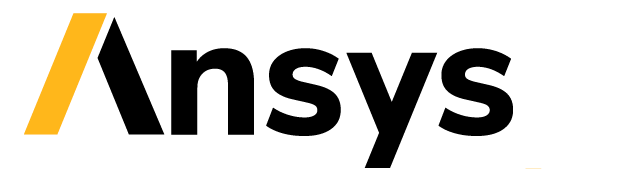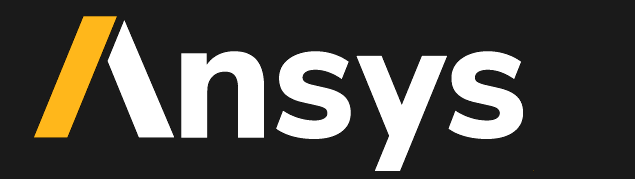Add custom text#
Follow these instructions to add custom text to your solution.
No-code customization#
Using no-code customization, you can modify the Problem Setup page.
Note
Customizing other pages in the solution requires some familiarity with Python. For more information, see the Low-code customization and Full-code customization sections that follow.
Customize the setup page#
You can add custom text below the Problem Setup page’s first header. To do so, create a text file in the following path:
src\ansys\solutions\<solution-name>\ui\assets\texts\custom_intro.md
For example, if you create custom_intro.md and add the following lines:
This is a custom line of text.
This is a second custom line of text.
The Problem Setup page is then displayed as follows:
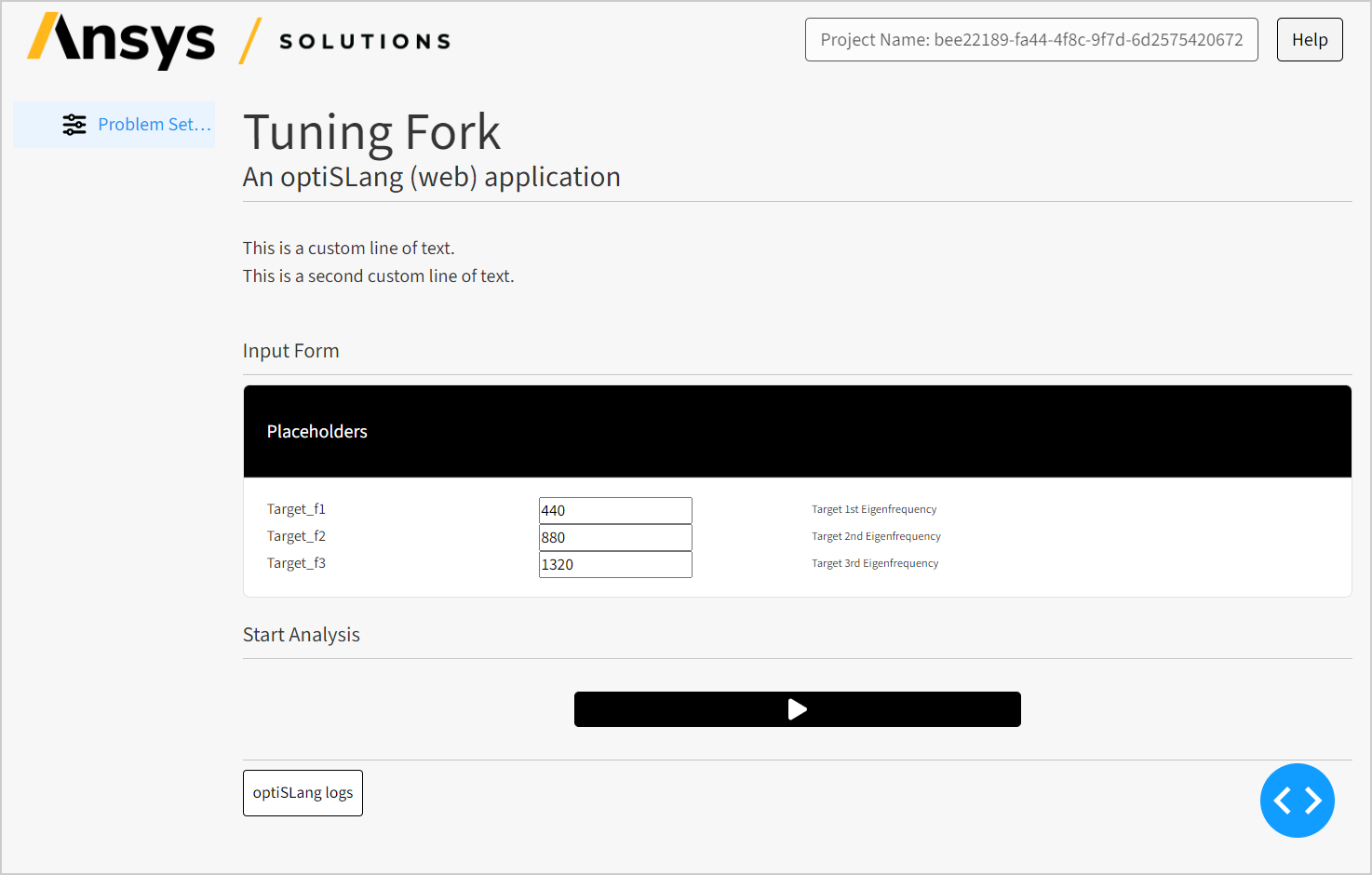
See also
This customization method supports Markdown formatting. For a general guide, see Basic Syntax in the The Markdown Guide.
A file named sample.md has been provided with the exact features that are supported. It also includes support for MathJax functions.
See also
For additional guidance and references on MathJax functions, see the following documentation:
Low-code customization#
Using low-code customization, you can modify the Problem Setup page, the Results File view, and other pages.
Customize the setup page#
If you’re familiar with Python, review at the code in the following file:
src\ansys\solutions\<solution-name>\ui\pages\problem_setup_page.py
The page is defined as a div component containing a list of inner Dash components. The Markdown text is read from the given file and inserted as a nested div in that list. (If the file doesn’t exist, the element is empty.)
return html.Div(
[
# Header
html.H1(
problem_setup_slice.app_metadata["title"],
style={"fontSize": "45px", "fontWeight": "normal", "lineHeight": "1.2"},
),
html.P(
problem_setup_slice.app_metadata["description"],
style={"fontSize": "25px", "fontWeight": "normal"},
),
html.Hr(className="my-2"),
html.Br(),
# This is where you can put your custom text
get_custom_text("custom_intro.md"),
...
]
To create your own text blocks, create files in ui\assets\texts and load them inside the list using the get_custom_text(...) function in the same way it’s done for custom_intro.md, as shown here:
return html.Div(
[
...,
get_custom_text("your_new_file.md"),
...
]
Customize the result files view#
You can use a similar approach to add custom text to the Results Files tab. For example, look at the following file:
src\ansys\solutions\<solution-name>\ui\views\result_files_view.py
This view is also defined in the form of a div, as shown here:
layout = html.Div(
[
extra_message_selected_file,
buttons,
result_files_table,
table_loading_message,
spinner,
hidden_divs,
checkbox_states,
]
)
To add your own custom text:
Create a file in
ui\assets\texts\.For example, create
ui\assets\texts\results_text.mdwith the following content:results_text.md#This is more custom text. Here is a more detailed explanation about the result files.
Load it by calling
get_custom_text(..).Following the example,
get_custom_text("results_text.md"):result_files_view.py#custom_text = get_custom_text("results_text.md") layout = html.Div( [ extra_message_selected_file, custom_text, buttons, result_files_table, table_loading_message, spinner, hidden_divs, checkbox_states, ] )
The text is now visible in the view, as shown here:
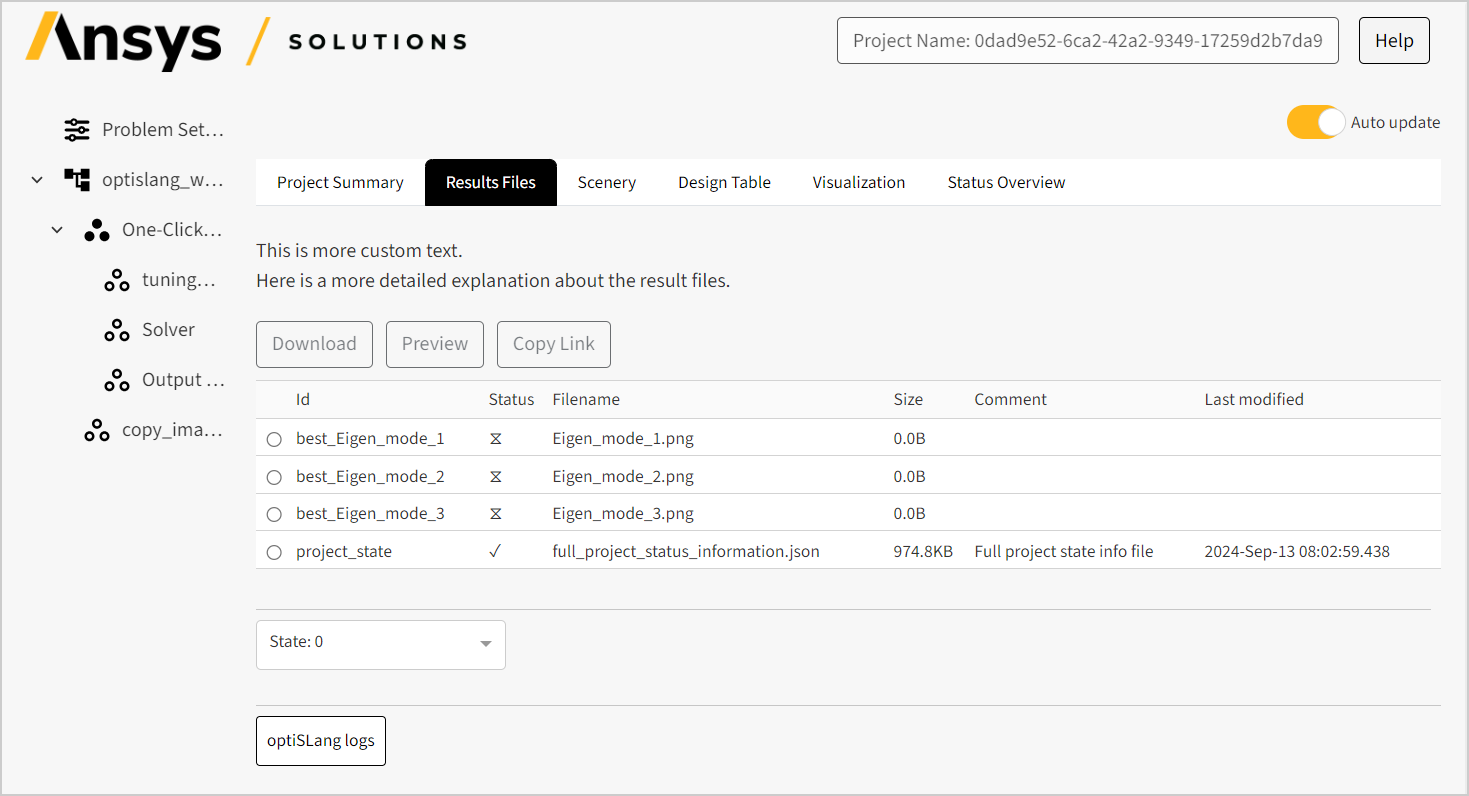
Customize other pages#
To make these same modifications to any other page, edit the corresponding .py file in the ui\pages or ui\views folders.
If you want to use get_custom_text(..) outside of the Problem Setup page or the Results Files view, you need to import it from the <solution_name>.ui.utils.texts submodule.
Full-code customization#
Using full-code customization, you can modify the Problem Setup page, the Results File view, and other pages.
Customize the setup page#
If you’re familiar with Dash, HTML, and CSS, you can insert Dash elements — such as paragraphs (html.P("Paragraph text")) and breaks (html.Br()) — into this list, as needed. For example:
return html.Div(
[
...,
html.P("This is a custom line of text."),
html.Br(),
html.P("This is a second custom line of text."),
...
]
This yields the same result as the no-code example with the custom_intro.md text file. Use whichever method is more convenient.
Customize the result files view#
To use this same approach for the result files view, define your own Dash element:
custom_text = html.Div(
[
...,
html.P("This is a custom text."),
html.Br(),
html.P("Here is a more detailed explanation about the result files."),
...
]
)
layout = html.Div(
[
...,
custom_text,
...
]
)
This yields the same result as the low-code Results view example with the results_text.md text file. Use whichever method is more convenient.
Customize other pages#
Similarly, you can directly modify the Dash components for any page and view. This doesn’t require you to import any helper function.