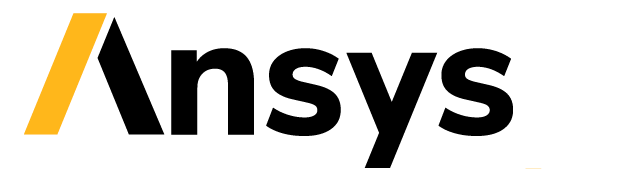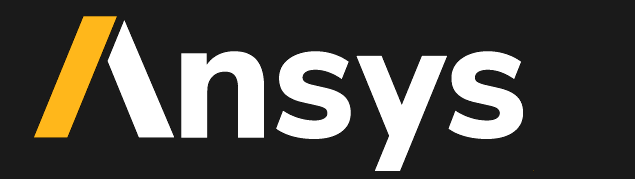Add a custom header logo#
Follow these instructions to add a custom logo or banner to the solution header.
No-code customization#
To replace the logo in the header of the solution, add a file named header-logo.png to the following location in the asset folder:
src/ansys/solutions/<solution-name>/ui/assets/logos/header-logo.png
You should use a PNG file with a transparent background.
For example, if you use this picture as the header logo:

The header logo is then displayed as follows:
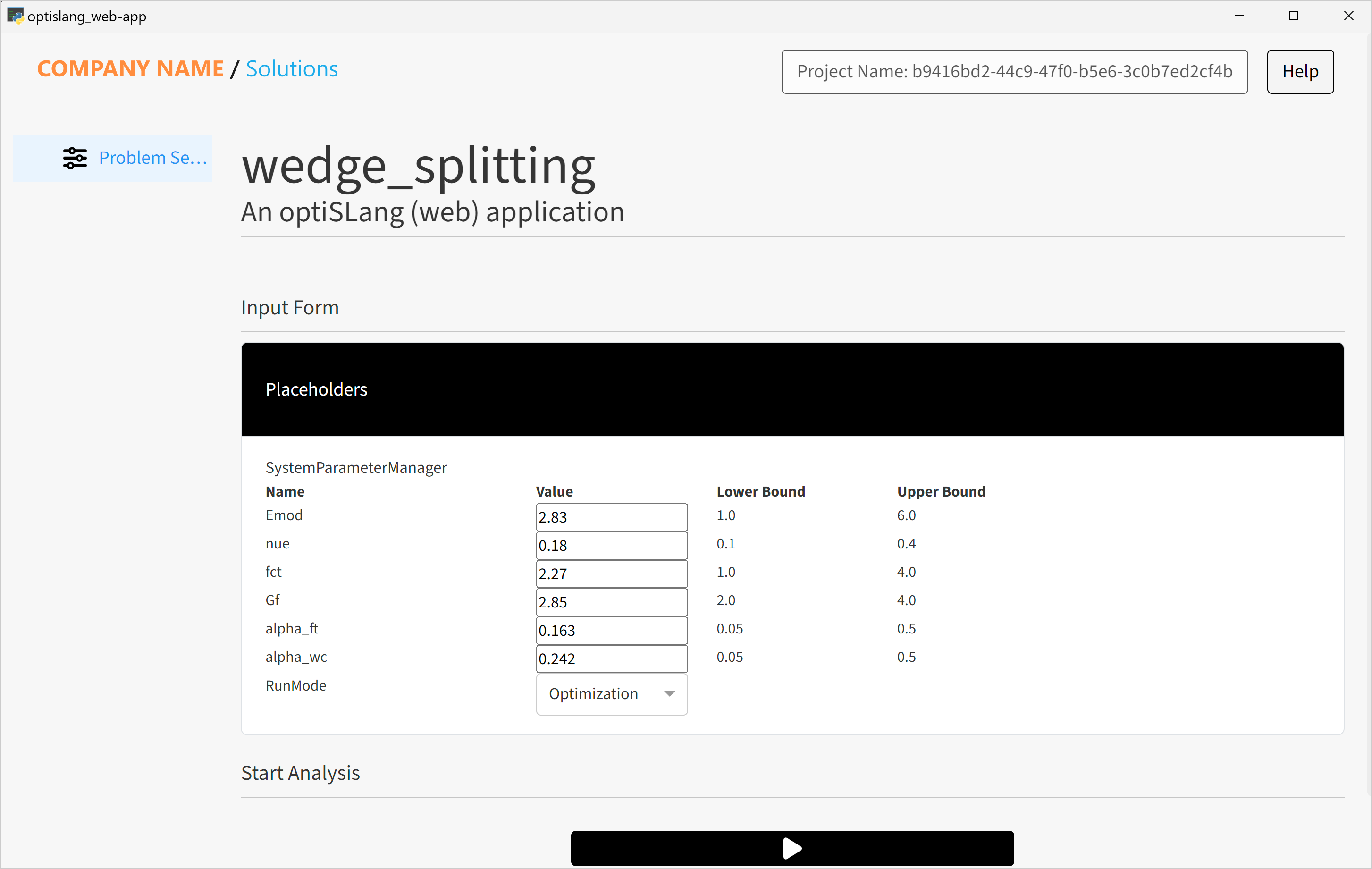
Low-code customization#
Change the file type or name of the header logo#
To add an image with different name (other than the default header-logo.png), change the filename and file type in the following file:
src/ansys/solutions/<solution-name>/ui/utils/logos.py
For example, if you want to add an image named sample-company-logo.jpg, modify the Logo class like this:
class Logo(Enum):
HEADER_LOGO = "sample-company-logo.jpg"
ANSYS_SOLUTIONS_HORIZONTAL_LOGO = "ansys-solutions-horizontal-logo.png"